Whether you are making a course on Udemy, like I do (my Udemy courses), or helping your grandma learn how to use her new microwave oven, making a video tutorial with a voice over is extremely useful. Whether you are a software engineer, a businessman or a chef, a video tutorial can go a long way in making things clearer for your audience, rather than a voice-only tutorial or a blog post. In my opinion, learning how to make video tutorials should be considered as important as learning how to work on a spreadsheet or learning how to program.
Here is my way of making good video tutorials which may not be of the highest professional quality, but so effective that your audience will love it. And I have ratings for my course as a proof that your audience indeed will love it 🙂
#1: Zero investment: Start making videos with what you have
If you are making a one-off video or your first few courses on Udemy, keep your investment to zero. You don’t want to invest in costly hardware or licensed professional software without seeing return on your initial investment. Once you have the desired return, you can buy equipment from your profits and step up your game. Do NOT try to make perfect videos with expensive equipment and software on day 1, especially if you have never made money with videos.
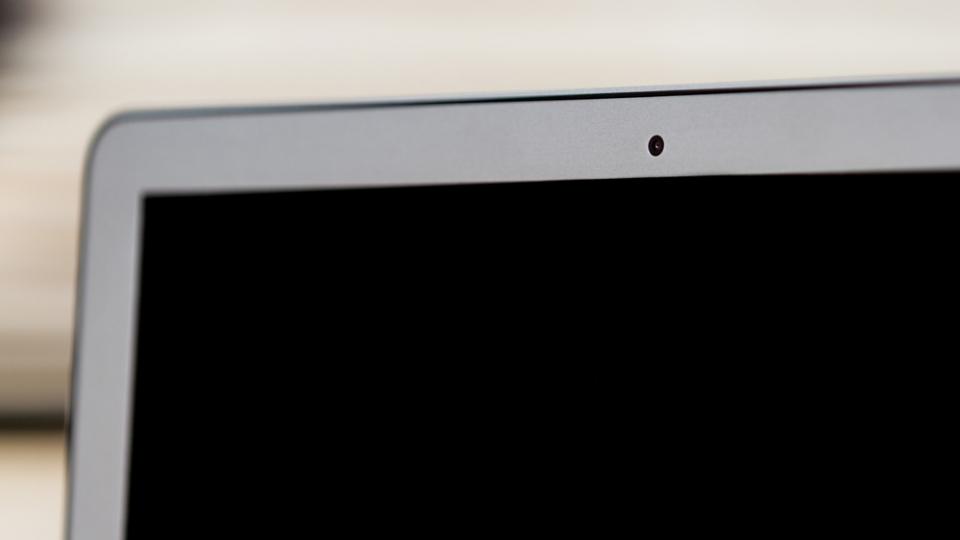
I strongly encourage you to start with the following.
- A good screen recording software. I use vokoscreen on my Linux system. But there are plenty of options for Mac and Windows. Just search screen recording or screencasting software for your platform.
- Your computer’s / laptop’s webcam. You should sit in a location with plenty of natural light or bright flourescent / CFL light illuminating your face. But I recommend staying away from recording your face for tutorial videos.
- Your laptop’s inbuilt microphone or an earphone / headphone with inbuilt microphone, e.g. the type that comes with your smartphone.
- Software that is free of cost and usually open source.

#2: Avoid showing your face until absolutely necessary
Here are four reasons why.
- Recording your face requires good lighting and a superior camera, otherwise your face will look hidden in shadows or blurry. Mastering the art of recording your face properly requires a level of skill and equipment that might not be available to you on day 1. With basic tools, the experience is quite frustrating.
- You need to do up your face and your torso. If your video is meant for a professional platform like Udemy, you cannot just wake up with hair dishevelled, wearing your Batman tee shirt and pyjamas, face full of overnight stubbles and dark circles under your eyes. You need to look the part so that people respect you as an online tutor and are okay with paying for your course. While platforms like YouTube are mainly for free videos, you should still present yourself in a pleasing way. Leave your casual or undone look for casual occasions. If you don’t feel that’s important, it’s better not to show yourself in the video at all.
- If your video is a tutorial, then the subject of the video should be the subject that you are attempting to teach. You aren’t the subject. This is not a selfie or an election campaign. Gracefully move out of the way while the subject on your screen or the workspace takes centre-stage. Derek Banas and the host of Hebbar’s Kitchen do this brilliantly. They move out of the way as their topic takes up the whole screen. Hosts of other channels like Dottotech place a small non-intrusive inset of their face in a corner of the video, but I prefer steering clear of that too.
- The only reason to show your face necessarily is if your face itself were a subject, e.g. if you are teaching make-up, hairstyles, jewellery crafting (nose rings, ear rings, etc), facial expressions for acting, facial or neck muscle exercises, meditation, breathing and chanting.
- There is a belief among certain circles that the tutor must be ‘transparent’ so that the audience trusts him/her. They recommend that the tutor should show their face at all times and introduce themselves along with their names, qualifications, history, struggles. Their claim is that this gets you closer to your audience as they see you as a person rather than as a disembodied voice that cranks out instructions.
Frankly, the audience doesn’t usually care. I haven’t ever introduced myself on my Udemy courses or tutorial videos. They are doing quite well. The audience has chosen your video because it has a solution to their questions. They don’t really care who you are. I have noticed that they appreciate if you get right down to it without wasting anyone’s time.
I have lost count of the number of webinar videos and company keynotes where I skip through person introductions and company profile which take upto 15 minutes.
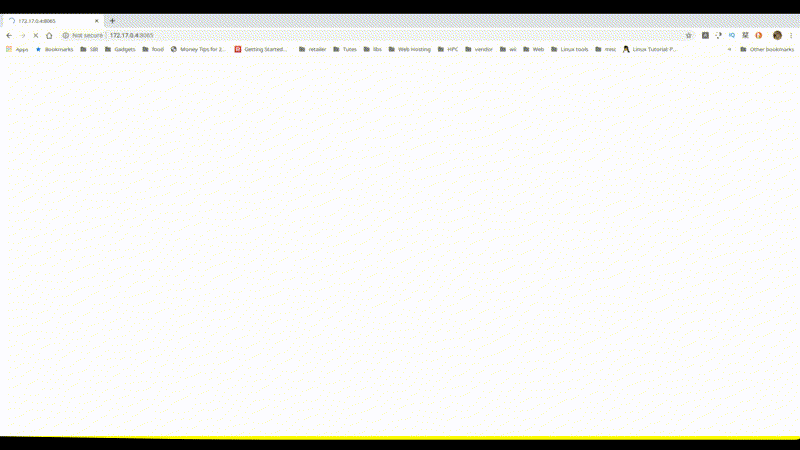
Here are two YouTube channels that do not bother to introduce themselves: Derek Banas and Sunil Minglani (speaks Hindi). Derek Banas doesn’t even show his face. While Sunil Minglani does show his face, he never introduces himself, nor his family background, nor his history in the stock market. He gets right down to trading principles, which is the main reason his audience visits him for.
#3: Dedicate a workspace for recording
Have a dedicated workspace for recording videos. This should be a room with no sounds either inside or outside. No birds chirping, no motor vehicles moving or honking, no kids playing, no TV or radio. Cut out as many sporadic distracting sounds as possible. Steady white noise such as that of a ceiling fan or air conditioner are okay as they can be dealt with using software later.
I start recording at 4:00 am in a room that does not face the street. It is still dark at 4:00 am at Mumbai. The room where I record also has a sound-blocking sliding door that I can close if I feel that things are getting noisy.
#4: Record a silent tutorial video first, no audio at all.
Very few persons can pull off synchronising their actions and speech together. Doing this without flaws requires a level of training that only acting professionals have. Even they make mistakes and repeat the same scene several times.
That’s not what I prefer. I prefer recording the entire video seperately. For example, if I am making a video on how to use WhatsApp, I will start with a written script of what I want to cover. Based on the script, I will record the entire screencast on my phone screen. No audio yet. The screencast will contain everything from downloading the app from Google Play Store, all the way upto setting up my phone number in the app and seeing my list of contacts. And some sample chat. But no voice yet. The tutorial will just be a silent screencast.
Remember to zoom into the areas of the screen where the text is hard to read. I was guilty of not doing this in my first Udemy course, but still got away with good ratings. But I have made subsequent videos, keeping this point in mind.

Please note that you will edit the screencast video later, so that you remove gaps, any error screens or hesitations while you were recording.
#5: Write a script for talking, based on the video screencast
I haven’t learn how to play a video screencast and talk exactly what needs to be said purely from the top of my mind. I fumble, use filler words and talk in circles. I prefer preparing a script on a word processor, editing it and reading it aloud.
While your on-the-spot talking skills might be better than mine, I still do not recommend taking the chance. A script helps you read aloud without hesitation, so that you talk with conviction. It also helps drastically reduce filler phrases like ‘uh’s and ‘um’s. Your audience deserves to have a flowing tutorial that gives them maximum value. They have the right not to hear filler phrases or sections where you talk in circles, i.e. saying something, then retracting it by saying, ‘actually, no, forget what I said. This is how it is.’, etc.
Your script should be based on the video screencast, so that your commentary follows the flow of events on the video in the correct sequence. Also, you might have come across things in your video tutorial that didn’t go your way. E.g. an error screen or a momentary hesitation due to something new you see. Sometimes they make good stories inside your talking script. Of course, you should remove the error screen from the final tutorial and omit the hesitation, but you can include some warning in your script that says that doing such and such will lead to errors and that a particular screen is confusing so the user should pay attention.
#6 Read the script aloud and record your audio
Now it’s time to read your script to an audio recorder. Remember to read slowly and purposefully. Your voice should be crisp and loud. Each syllable should be pronounced carefully. Do not run words into each other as you would do in day-to-day talk. Do not trail your voice off at the end of sentences. This creates inaudible sections in your tutorial, where the user may have to keep rewinding to hear clearly.

If you make mistakes on the way while reading, ignore them and reread the line where the mistake happened. Ditto for sentences interfered by outside noise. You will edit imperfections later.
#7 Edit the audio and make it final
Now it’s time to use software such as Audacity for the following two activities.
- Remove any white noise such as the sound of ceiling fans. This can be done through noise reduction filter.
- Remove mistakes, yawns (a 4 am recording will often make you yawn in the middle of a sentence), filler words, momentary hesitations and outside interference.
#8 Merge the video and audio into a single video file
Use software such as OpenShot to create a multi-track video, i.e. a video file where you can mix different video files, audio files and captions into one video. You should create one video track that contains your screencast and an audio track that has your voice recording. Since I use the KDE desktop environment on Linux, I use Kdenlive.
#9 Sync the video with the audio
Of course, you will have recorded the video and audio at different speeds and they won’t match up to each other. There will be sections of video where you have issued a time-consuming command and you need to wait for the operation to complete before the next sentence is spoken. You will need to insert a silence gap in the audio track between two sentences while the video is catching up.
Likewise, there will be sections where you will talk in detail about a concept or a command either before or after you perform it. You will need to keep showing the last frame from the video while your voice completes speaking.
#10 Use your script file to make a subtitle track
Remember that not everyone speaks the same language with the same fluency and accent that you do. I speak English with a heavy Indian accent and expect the Americans and British to often misunderstand me. Likewise I come across English videos recorded by African and Carribean natives. I find them hard to follow. But the moral is to add subtitles to your video.
Use the script file that you read out from and copy-paste those lines into a subtitle standardised file format such as VTT or SRT. There are tools such as Aegisub and Amara that help you make subtitle files in standard industry accepted formats.
#11 Merge the subtitle file with the video
Often, the subtitle file simply needs to be named the same as the video file and kept in the same folder. But for certain video formats, the subtitle file needs to be embedded into the final video itself. It depends on what output format you are producing.
#12 Export the video into a universal format
The video needs to be exported into a format that the world is ready for. Examples are MP4, AVI or 3GP. OGG format is good for playing on browsers, but some desktop players may not support it. AAC is too specific to Apple.
#13 Video delivery
This depends on the purpose of the video. I usually make online courses and upload my videos and subtitle files (seperately) to Udemy. Alternatively, you may upload videos to Vimeo or YouTube. WhatsApp and Hangouts are also common places to upload tutorial videos.
It is not a good idea to send tutorial video files through email since most of them are above 5 MB in size and many email servers reject such files. It is better to upload the videos to a video-centric place such as YouTube and then hand out a hyperlink to the uploaded video through email.
Conclusion
Video tutorials are an engaging way to teach and learn new skills, concepts and methods. But making a video tutorial doesn’t have to cost a fortune. Hopefully my tips have made it possible for you to consider making a video with zero money investment and minimal time investment. So go shooting to teach the world!

Nice in-depth post Hari.
Thanks a lot Ashish 🙂